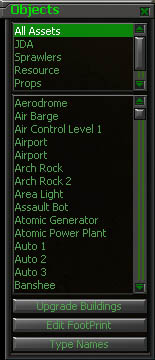|
2.2 Objects Menu (2 key)
Most ambient objects you place will need to be ZIPPED. Zipping locks the object onto the cluster of cells it covers, so that units will know to avoid them when pathing. To "zip" an object to the terrain, select it and hit CTRL+DOWN ARROW. You should see the object snap into place. If you save your map with un-zipped objects, you'll get a warning window upon save. This message will contain a unique number for all un-zipped objects. To easily find the un-zipped object, bring down the console and type "common.debug.lookat X", where "X" is the object number. Your view will snap to that object. NOTE: Leaving un-zipped objects is not fatal. It is common to leave objects un-zipped when they are not intended to block movement or line-of-sight. Also, there are three buttons at the bottom of this menu:
Upgrade Buildings - Click while an upgradable building is selected. The building will be upgraded. NOTE: When placing attack units (or anything that should be enemies/friends with anything else), be sure you are placing them on the correct team. When you are placing units, have the correct team highlighted in the "Team" menu (see section 3. for info on making teams). When placing ambient objects (trees, crates etc), it doesn't matter which team is selected. |