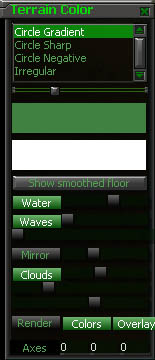|
2.3 Terrain Color Menu (3 key)
There are some other miscellaneous controls tied to this menu: Show Smoothed Floor: This is a debugging tool for air unit pathing. You will probably never need to use this. When turned on, it puts markers on your grid cursor. If you then move the cursor over steep changes in elevation, the markers will roughly show the path an air unit would take up/down the hill. Water: This slider controls the translucency of the water in the map. Clicking the button will disable water. (NOTE: There is a sort of bug where if this slider is too far towards the right, the water in the map will not be drawn at all. If you see no water in your map where there should be water, try sliding this slider to the left a ways) Waves: These two sliders control the intensity of the waves in the water. You can make them completely still or very turbulent. Note waves cannot be used while "Mirror" is activated. Clicking the button will disable the waves. Mirror: Clicking button will turn mirror (water reflections) on/off. Slider adjusts how reflective the mirror is. Clouds: There are three sliders. The top one adjusts the speed at which the clouds fly through the air. The second one adjusts the height of the skybox. The bottom one adjusts the height of the cloud layer.
|